Notes on computer tricks
What is this?
This is just an opinionated list.
It is how I use the computer based on my experience.
Your choices may differ. But hopefully something of what I do may serve you.
Also, I am willing to improve this. So, happy to hear from your own findings.
Sharpen the saw
The computer is a tool you use many hours a day. It pays off to gradually learn to become more efficient
- Spend some time reflecting on how you work every now and then
- Visit the options of your applications and the help pages
- Learn keyboard shortcuts
- Have a single install
- Work remotely (Chrome remote)
- Have a backup system (Gdrive, install the client)
Learn to find help
You don’t need to know everything. But you must know how to ask questions.
- Stack overflow
- Forums / help pages of your application
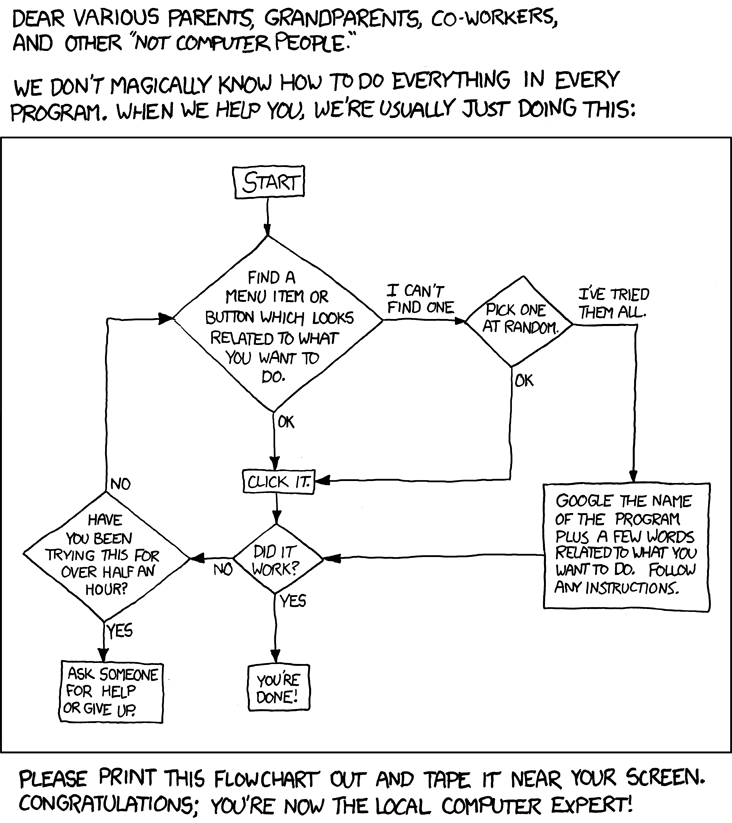
Be organized
- Define a directory structure that works for you in Gdrive and stick with it. This is mine →
- Entropy grows over time. Good to clean up once every month or two
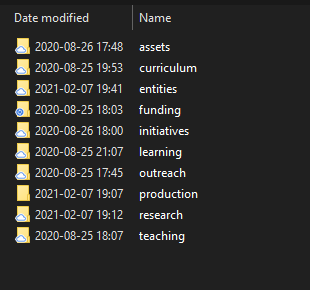
My selection of software
- VScode as the editor AND terminal AND git client AND ssh
- OneNote for my notes (knowledge database)
Other:
- Chrome as browser (+Chrome remote desktop, + LastPass, +Adblock Plus)
- Inkscape for some drawings (Powerpoint for most, however; also Tikz)
My selection of online applications
- Gmail, Calendar, Drive, Gdocs, Gsheets. Use google file stream
- Quire for task management
- GitHub for version control
- Overleaf for latex
Quire
List of things I want to tell you about, so I won’t forget:
- Shortcuts, F1
- Your task list
- Changing views
- Searching
- Connection with GCalendar
- Description and comments
- Markdown
- Mobile App
Windows 10
Just some life-changing shortcuts:
- WIN+E: open the file explorer
- WIN+SHIFT+S: capture a section of current screen as an image (into the clipboard)
- WIN+V: clipboard history
- WIN+1/2/3/etc: open the nth app pinned to the taskbar
- WIN+L: lock your computer
- WIN+P: project screen menu
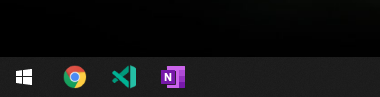
Other useful things:
- AutoHotKey: a small program to enter common text strings with a shortcut (e.g. “Universidad Carlos III de Madrid”)
- Let me show you! Here is my template
- Windows subsystem for linux: run a linux distro inside windows. Quite useful for development (see here)
- C:\Users\(you)\AppData\Roaming\Microsoft\Windows\Recent: a dynamic directory with shortcuts will all recent files and directories
- Worth creating a shortcut to it in the file explorer quick access!
VSCode
- Best text editor?
- F1 or CTRL + SHIFT + P for the command palette
- Many useful extensions: julia/matlab/markdown/project manager/remote
Overleaf
- F1: open command palette (similar to vscode’s CTRL+SHIFT+P)
- CTRL+ALT+(left / right): add the (previous / next) instance of current word to current selection (multiple cursors)
-
Use the EP2 bibTeX files: Add New file From another project - Can use files (e.g. with list of packages and macros) defined in another project likewise
LaTeX
- DRY (Don’t Repeat Yourself) define your own macros for symbols and common code blocks. Macros can have arguments (defining default values is also possible). Examples:
\newcommand{\dd}{\mathrm{d}}
\newcommand{\tensor}[1]{\overline{\overline{#1}}}
- A file with common macros can be found in ep2 overleaf projects